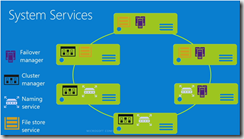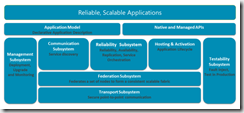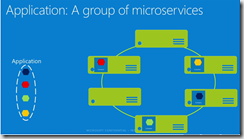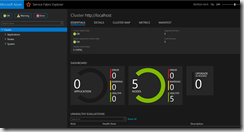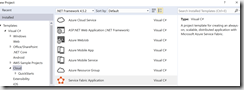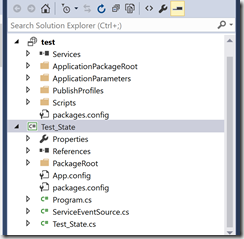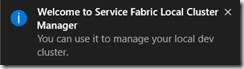Azure Service Fabric is a distributed systems platform that makes it easy to package, deploy, and manage scalable and reliable microservices. Service Fabric also addresses the significant challenges in developing and managing cloud applications. Developers and administrators can avoid complex infrastructure problems and focus on implementing mission-critical, demanding workloads that are scalable, reliable, and manageable. Service Fabric represents the next-generation middleware platform for building and managing these enterprise-class, tier-1, cloud-scale applications.
That’s great definition, but what does it exactly means? Service Fabric is a base for new type of enterprise Services based application on premises and cloud with built in scalability possibilities, fault tolerance , multi OS deployment and containerization.
There are two main reasons why Service Fabric is able to achieve such massive scalability for applications. The first has to do with application design. Modern, highly scalable applications are generally built around the use of microservices.
The term “microservices” has been thrown around a lot over the last two or three years and has taken on several different meanings. From a Service Fabric prospective, microservices refer to independently deployable services upon which developers can build their applications. Microservices can be almost anything. Some common examples of microservices include protocol gateways, queues, caches, shopping carts, user profiles and inventory processing services.
The other thing that makes it possible for applications to achieve such a large scale when leveraging Service Fabric is the Service Fabric cluster. The individual microservices reside inside containers, and those containers, in turn, are deployed across a Service Fabric cluster. A Service Fabric cluster might contain hundreds of servers and tens of thousands of containers. The Service Fabric can scale to such an extent that Microsoft uses it to run widely used applications such as Cortana, Skype for Business, Microsoft Intune and Power BI.
The foundation of Azure Service Fabric is the System Services that provide the underlying support for customer’s applications. These services include the following:
- Failover manager ensures of availability by shifting resources within the cluster including when resources are added or removed.
- Cluster manager interacts with Failover manager to ensure application and service constraints are not violated.
- Naming Service provides name resolution services to ensure all services within the application are accessible. Since the workloads are dynamic, client applications are not expected to understand what underlying infrastructure is supporting a particular service. The Naming Service will facilitate routing between clients and the underlying service.
- File store service provides local data and assembly persistence across nodes in the service
Diagram below shows major subsystems of Service Fabric
- Management Subsystem – manages lifecycle of applications and services
- · Testability Subsystem – help devs test services through simulated faults before and after deploying applications and services to production
- · Communication Subsystem – resolve service locations
- · Reliabilty Subsystem – responsible for reliability through replication, resource management and failover
- · Hosting and Activation – manages lifecycle of an application on a single node
- · Application Model – enables tooling
- · Native and Managed APIs – exposed to devs
On top of the Service Fabric Cluster, customers can deploy two different types of applications including:
- Stateless where application state is stored out-of- band such as Azure SQL Database or Azure Storage.
- Stateful where state is replicated to local persistence. As a result there is a reduction in latency and complexity compared to traditional three tier architectures where developers are typically left to implement state logic themselves.
The Azure Service Fabric platform is responsible for the orchestration of these microservices and the microservices should not have any affinity to a particular node or infrastructure. The following image illustrates how a developer may choose to deploy their application as a series of microservices. Should a node disappear, it is the responsibility of the Azure Service Fabric platform to ensure the microservice(s) are brought up on a remaining node.
Getting started with Service Fabric is relatively easy. To start off, you’re going to need a PC running a supported OS (Windows 8, Windows 8.1, Windows Server 2012 R2 or Windows 10) and a copy of Microsoft Visual Studio 2015. You’ll use this PC to install the required runtime SDK and to set up a local cluster. If you don’t have a suitable PC or if your Visual Studio licenses are in short supply, then you might consider using an Azure virtual machine. The Azure virtual machine gallery contains the option to deploy a virtual machine that runs Visual Studio 2015 Enterprise.
Once you have Visual Studio 2015 up and running, the next thing you’ll need to do is download and install the runtime components, the SDK and the required tools. You can download these from – https://docs.microsoft.com/en-us/azure/service-fabric/service-fabric-get-started
The good news on Service Fabric development front as well is that VSW 2015 already provides you with number of templates to start development. Templates are classified as Reliable Services, Reliable Actors and Web. If your goal is to build an application that’s based on the use of microservices, then you’ll want to choose either a stateless or a stateful reliable service (yes, stateful services are fully supported).
Once you install Service Fabric SDK and Tools on your machine it will install local Service Fabric Cluster as you can see via icon on your taskbar below.You will create and start the cluster and once you can manage it you should be able to see management screen like this
Lets create our first very simple application for Service Fabric. A Service Fabric application can contain one or more services, each with a specific role in delivering the application’s functionality. Create an application project, along with your first service project, using the New Project wizard. You can also add more services later if you want.
- Launch Visual Studio as an administrator
- Click File > New Project > Cloud > Service Fabric Application.
- Name the application and click OK
- On the next page, choose Stateful as the first service type to include in your application. Name it and click OK.
- visual Studio will create appropriate project for Service Fabric Stateful Service.
Once you press F5 in Visual Studio this application will be deployed for debugging When the cluster is ready, you get a notification from the local cluster system tray manager application included with the SDK.
If you have added no custom code at all, in the case of the stateful service template, the messages simply show the counter value incrementing in the RunAsync method of MyStatefulService.cs.
Code as you can see is pretty self explanatory
protected override async Task RunAsync(CancellationToken cancellationToken)
{
// TODO: Replace the following sample code with your own logic
// or remove this RunAsync override if it's not needed in your service.
var myDictionary = await this.StateManager.GetOrAddAsync>("myDictionary");
while (true)
{
cancellationToken.ThrowIfCancellationRequested();
using (var tx = this.StateManager.CreateTransaction())
{
var result = await myDictionary.TryGetValueAsync(tx, "Counter");
ServiceEventSource.Current.ServiceMessage(this, "Current Counter Value: {0}",
result.HasValue ? result.Value.ToString() : "Value does not exist.");
await myDictionary.AddOrUpdateAsync(tx, "Counter", 0, (key, value) => ++value);
// If an exception is thrown before calling CommitAsync, the transaction aborts, all changes are
// discarded, and nothing is saved to the secondary replicas.
await tx.CommitAsync();
}
await Task.Delay(TimeSpan.FromSeconds(1), cancellationToken);
}
}
}
}
it’s important to remember that the local cluster is real. Stopping the debugger removes your application instance and unregisters the application type. The cluster continues to run in the background, however. You have several options to manage the cluster:
To shut down the cluster but keep the application data and traces, click Stop Local Cluster in the system tray app.To delete the cluster entirely, click Remove Local Cluster in the system tray app.
In the near future I will blog more about Service Fabric, Reliable Services and finally creating and deploying to cluster in Azure, So stay tuned please.
For more on Service Fabric see below:
https://docs.microsoft.com/en-us/azure/service-fabric/service-fabric-overview ,
https://docs.microsoft.com/en-us/azure/service-fabric/service-fabric-technical-overview,
http://darylscorner.com/2016/02/overview-of-azure-service-fabric/
http://www.c-sharpcorner.com/UploadFile/mahesh/creating-a-service-fabr