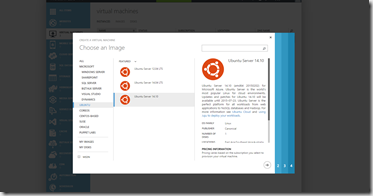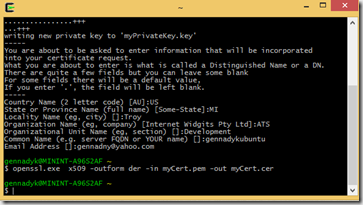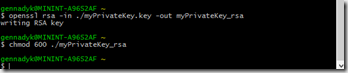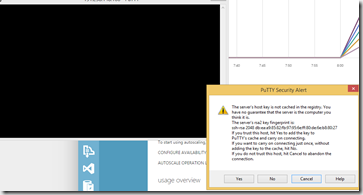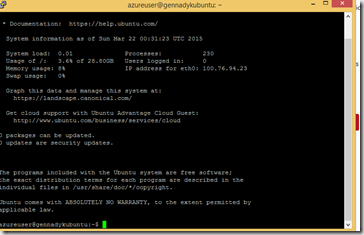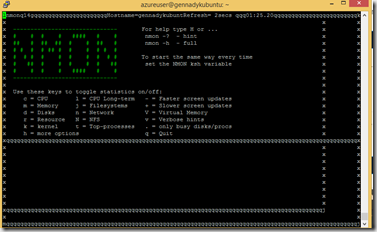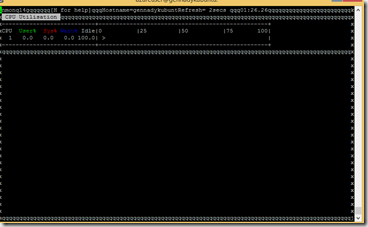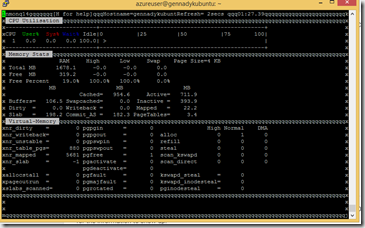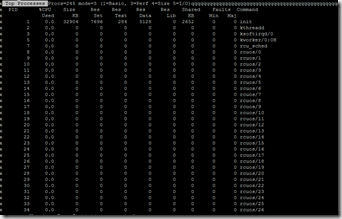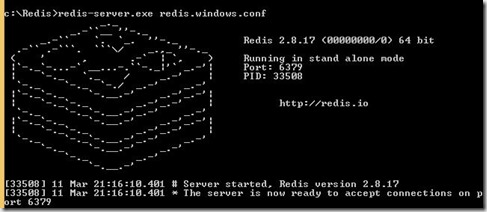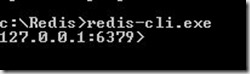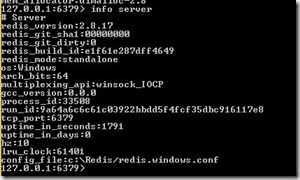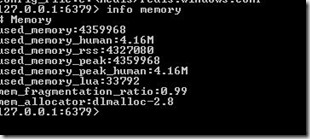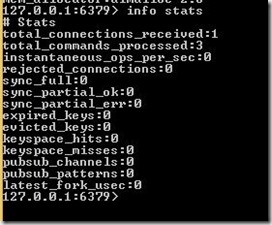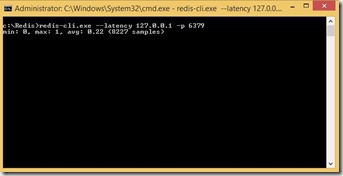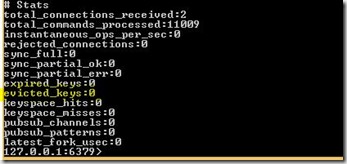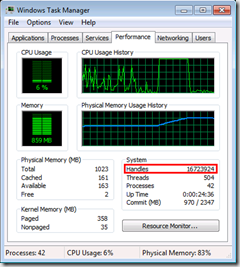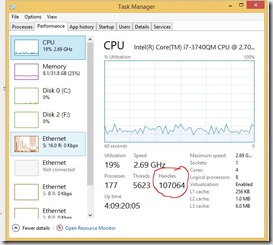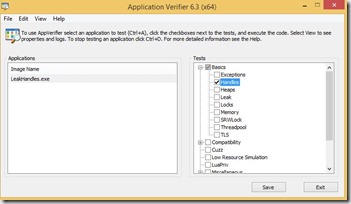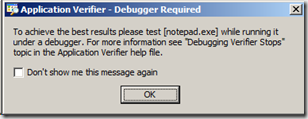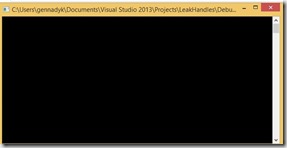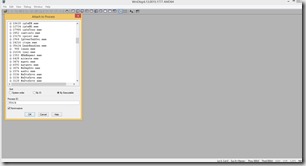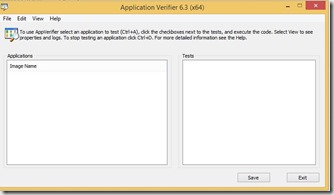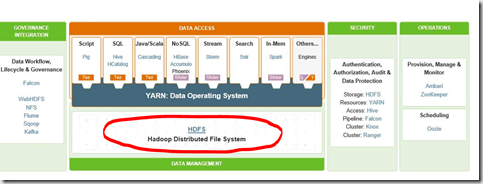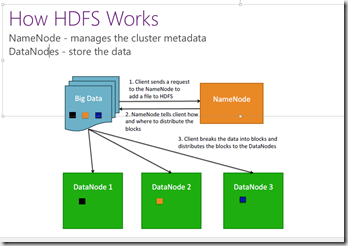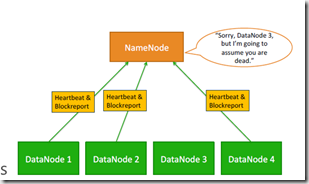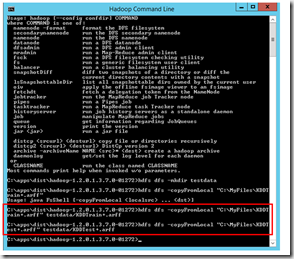Its been some time now that I have been fascinated by Hadoop and its related technologies. Coming from SQL Server and RDBMS background topic of analytics or what is now called “Big Data” is near and dear to my heart
Almost everywhere you go online now, Hadoop is there in some capacity. Facebook, eBay, Etsy, Yelp , Twitter, Salesforce.com — you name a popular web site or service, and the chances are it’s using Hadoop to analyze the mountains of data it’s generating about user behavior and even its own operations. Even in the physical world, forward-thinking companies in fields ranging from entertainment to energy management to satellite imagery are using Hadoop to analyze the unique types of data they’re collecting and generating.
When the seeds of Hadoop were first planted in 2002, the world just wanted a better open-source search engine. So then-Internet Archive search director Doug Cutting and University of Washington graduate student Mike Cafarella set out to build it. They called their project Nutch and it was designed with that era’s web in mind.
Google released the Google File System paper in October 2003 and the MapReduce paper in December 2004. The latter would prove especially revelatory to the two engineers building Nutch.
What they spent a lot of time doing was generalizing this into a framework that automated all these steps that we were doing manually,” Cutting explained. In 2006, Cutting went to work with Yahoo, which was equally impressed by the Google File System and MapReduce papers and wanted to build open source technologies based on them. They spun out the storage and processing parts of Nutch to form Hadoop (named after Cutting’s son’s stuffed elephant) as an open-source Apache Software Foundation project and the Nutch web crawler remained its own separate project.
So from Google File System paper grew foundation of all Hadoop – HDFS. The Hadoop Distributed File System (HDFS) is a distributed file system designed to run on commodity hardware. It has many similarities with existing distributed file systems. However, the differences from other distributed file systems are significant. HDFS is highly fault-tolerant and is designed to be deployed on low-cost hardware. HDFS provides high throughput access to application data and is suitable for applications that have large data sets. HDFS relaxes a few POSIX requirements to enable streaming access to file system data.
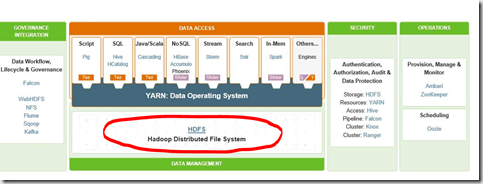
As you can see above – HDFS is foundation of all things Hadoop. It was created with following assumptions in mind:
- Accept idea that hardware fails. Hardware failure is the norm rather than the exception. An HDFS instance may consist of hundreds or thousands of server machines, each storing part of the file system’s data. The fact that there are a huge number of components and that each component has a non-trivial probability of failure means that some component of HDFS is always non-functional. Therefore, detection of faults and quick, automatic recovery from them is a core architectural goal of HDFS.
- Streaming Data Access. Applications that run on HDFS need streaming access to their data sets. They are not general purpose applications that typically run on general purpose file systems. HDFS is designed more for batch processing rather than interactive use by users. The emphasis is on high throughput of data access rather than low latency of data access. POSIX imposes many hard requirements that are not needed for applications that are targeted for HDFS. POSIX semantics in a few key areas has been traded to increase data throughput rates.
- Work with very large data sets. Applications that run on HDFS have large data sets. A typical file in HDFS is gigabytes to terabytes in size. Thus, HDFS is tuned to support large files. It should provide high aggregate data bandwidth and scale to hundreds of nodes in a single cluster. It should support tens of millions of files in a single instance.
- Write Once and Read Many Access. HDFS applications need a write-once-read-many access model for files. A file once created, written, and closed need not be changed. This assumption simplifies data coherency issues and enables high throughput data access. A MapReduce application or a web crawler application fits perfectly with this model. There is a plan to support appending-writes to files in the future.
- Move computation, not data. A computation requested by an application is much more efficient if it is executed near the data it operates on. This is especially true when the size of the data set is huge. This minimizes network congestion and increases the overall throughput of the system. The assumption is that it is often better to migrate the computation closer to where the data is located rather than moving the data to where the application is running. HDFS provides interfaces for applications to move themselves closer to where the data is located.
So what is the architecture of HDFS?
HDFS has a master/slave architecture. An HDFS cluster consists of a single NameNode, a master server that manages the file system namespace and regulates access to files by clients. In addition, there are a number of DataNodes, usually one per node in the cluster, which manage storage attached to the nodes that they run on. HDFS exposes a file system namespace and allows user data to be stored in files. Internally, a file is split into one or more blocks and these blocks are stored in a set of DataNodes. The NameNode executes file system namespace operations like opening, closing, and renaming files and directories. It also determines the mapping of blocks to DataNodes. The DataNodes are responsible for serving read and write requests from the file system’s clients. The DataNodes also perform block creation, deletion, and replication upon instruction from the NameNode. Typical workflow can be seen below:
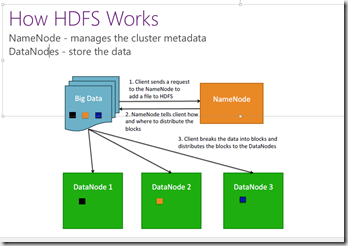
The NameNode and DataNode are pieces of software designed to run on commodity machines. These machines typically run a GNU/Linux operating system (OS). HDFS is built using the Java language; any machine that supports Java can run the NameNode or the DataNode software. Usage of the highly portable Java language means that HDFS can be deployed on a wide range of machines. A typical deployment has a dedicated machine that runs only the NameNode software. Each of the other machines in the cluster runs one instance of the DataNode software.
What’s so special with HDFS ? – Data Replication.
HDFS is designed to reliably store very large files across machines in a large cluster. It stores each file as a sequence of blocks; all blocks in a file except the last block are the same size. The blocks of a file are replicated for fault tolerance. The block size and replication factor are configurable per file. An application can specify the number of replicas of a file. The replication factor can be specified at file creation time and can be changed later. Files in HDFS are write-once and have strictly one writer at any time.
The NameNode makes all decisions regarding replication of blocks. It periodically receives a Heartbeat and a Blockreport from each of the DataNodes in the cluster. Receipt of a Heartbeat implies that the DataNode is functioning properly. A Blockreport contains a list of all blocks on a DataNode.
What’s so special with HDFS? – Heartbeat.
One important objective of HDFS is to store data reliably, even when failures occur within name nodes, data nodes, or network partitions. Detection is the first step HDFS takes to overcome failures. HDFS uses heartbeat messages to detect connectivity between name and data nodes. Several things can cause loss of connectivity between name and data nodes. Therefore, each data node sends periodic heartbeat messages to its name node, so the latter can detect loss of connectivity if it stops receiving them. The name node marks as dead data nodes not responding to heartbeats and refrains from sending further requests to them. Data stored on a dead node is no longer available to an HDFS client from that node, which is effectively removed from the system. If the death of a node causes the replication factor of data blocks to drop below their minimum value, the name node initiates additional replication to bring the replication factor back to a normalized state.
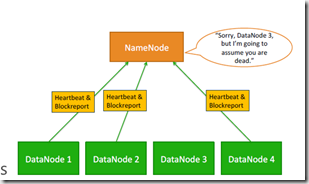
What is so special with HDFS ? – Replica Placement.
The placement of replicas is critical to HDFS reliability and performance. Optimizing replica placement distinguishes HDFS from most other distributed file systems. This is a feature that needs lots of tuning and experience. The purpose of a rack-aware replica placement policy is to improve data reliability, availability, and network bandwidth utilization. The current implementation for the replica placement policy is a first effort in this direction. The short-term goals of implementing this policy are to validate it on production systems, learn more about its behavior, and build a foundation to test and research more sophisticated policies.
For the common case, when the replication factor is three, HDFS’s placement policy is to put one replica on one node in the local rack, another on a node in a different (remote) rack, and the last on a different node in the same remote rack. This policy cuts the inter-rack write traffic which generally improves write performance. The chance of rack failure is far less than that of node failure; this policy does not impact data reliability and availability guarantees. However, it does reduce the aggregate network bandwidth used when reading data since a block is placed in only two unique racks rather than three. With this policy, the replicas of a file do not evenly distribute across the racks. One third of replicas are on one node, two thirds of replicas are on one rack, and the other third are evenly distributed across the remaining racks. This policy improves write performance without compromising data reliability or read performance.
This is all great – what happens on DataNode disk failure?
Each DataNode sends a Heartbeat message to the NameNode periodically. A network partition can cause a subset of DataNodes to lose connectivity with the NameNode. The NameNode detects this condition by the absence of a Heartbeat message. The NameNode marks DataNodes without recent Heartbeats as dead and does not forward any new IO requests to them. Any data that was registered to a dead DataNode is not available to HDFS any more. DataNode death may cause the replication factor of some blocks to fall below their specified value. The NameNode constantly tracks which blocks need to be replicated and initiates replication whenever necessary. The necessity for re-replication may arise due to many reasons: a DataNode may become unavailable, a replica may become corrupted, a hard disk on a DataNode may fail, or the replication factor of a file may be increased.
What about metadata disk failure?
The FsImage and the EditLog are central data structures of HDFS. A corruption of these files can cause the HDFS instance to be non-functional. For this reason, the NameNode can be configured to support maintaining multiple copies of the FsImage and EditLog. Any update to either the FsImage or EditLog causes each of the FsImages and EditLogs to get updated synchronously. This synchronous updating of multiple copies of the FsImage and EditLog may degrade the rate of namespace transactions per second that a NameNode can support. However, this degradation is acceptable because even though HDFS applications are very data intensive in nature, they are not metadata intensive. When a NameNode restarts, it selects the latest consistent FsImage and EditLog to use.
Important to note – DataNodes can fail, but NameNode is a single point of failure in Hadoop 1.0
The NameNode machine is a single point of failure for an HDFS cluster. If the NameNode machine fails, manual intervention is necessary.The Hadoop 2.0 HDFS High Availability feature addresses the above problems by providing the option of running two redundant NameNodes in the same cluster in an Active/Passive configuration with a hot standby. This allows a fast failover to a new NameNode in the case that a machine crashes, or a graceful administrator-initiated failover for the purpose of planned maintenance.
FSShell. HDFS allows user data to be organized in the form of files and directories. It provides a commandline interface called FS shell that lets a user interact with the data in HDFS. The syntax of this command set is similar to other shells (e.g. bash, csh) that users are already familiar with. Here are some sample action/command pairs:
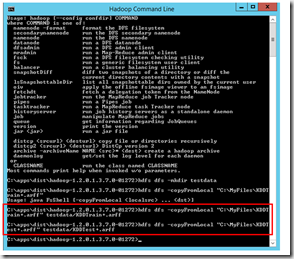
Many of FSShell commands are pretty familiar mkdir to create directory, mv to move files, rm to delete files, etc.
Full docs on FSShell commands can be found here – http://hadoop.apache.org/docs/r2.2.0/hadoop-project-dist/hadoop-common/FileSystemShell.html
HDFS also has a Java based API. Docs on that can be found here – http://hadoop.apache.org/docs/current/api/
This is lots of theory, but in the next few posts I hope that I show more practical things using Hive – a DW facilities on top of HDFS and Yarn that allow for querying\writing Hadoop jobs using SQL like language (HiveQL) using Hortonworks Sandbox.
More on HDFS as foundation of Hadoop – http://www.ibm.com/developerworks/library/wa-introhdfs/index.html, http://hortonworks.com/hadoop/hdfs/, http://hadoop.apache.org/docs/current/hadoop-project-dist/hadoop-hdfs/HdfsDesign.html, http://hortonworks.com/blog/ha-namenode-for-hdfs-with-hadoop-1-0-part-1/